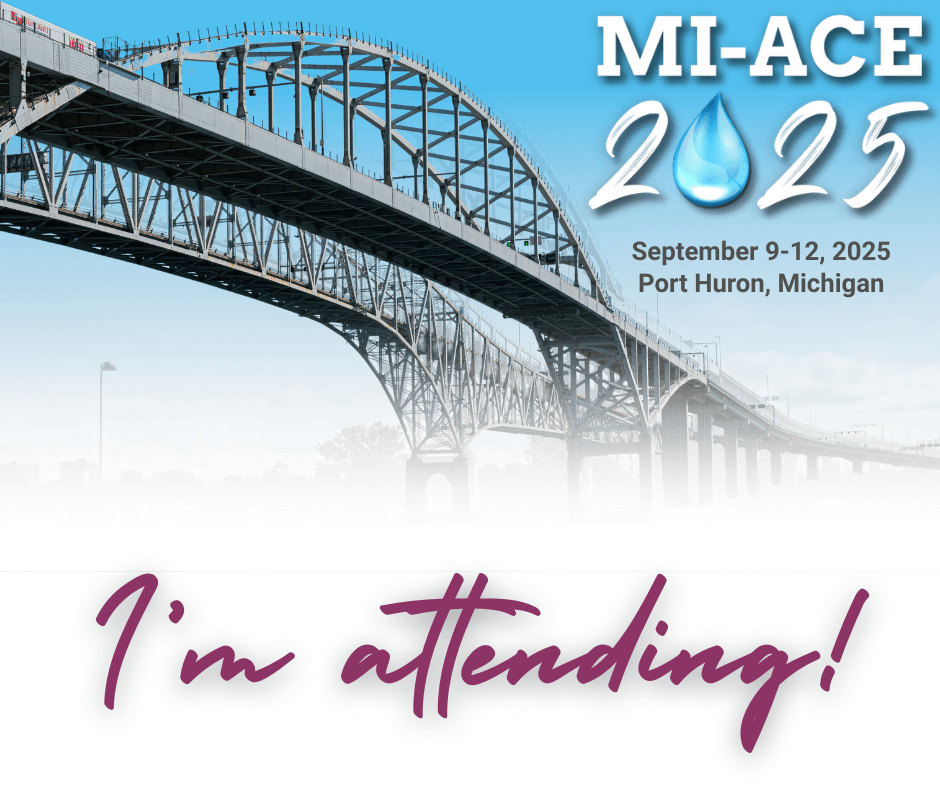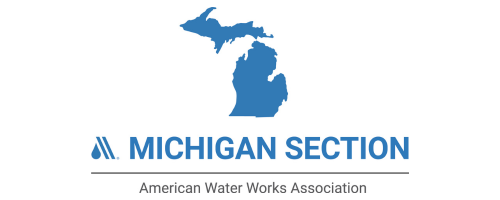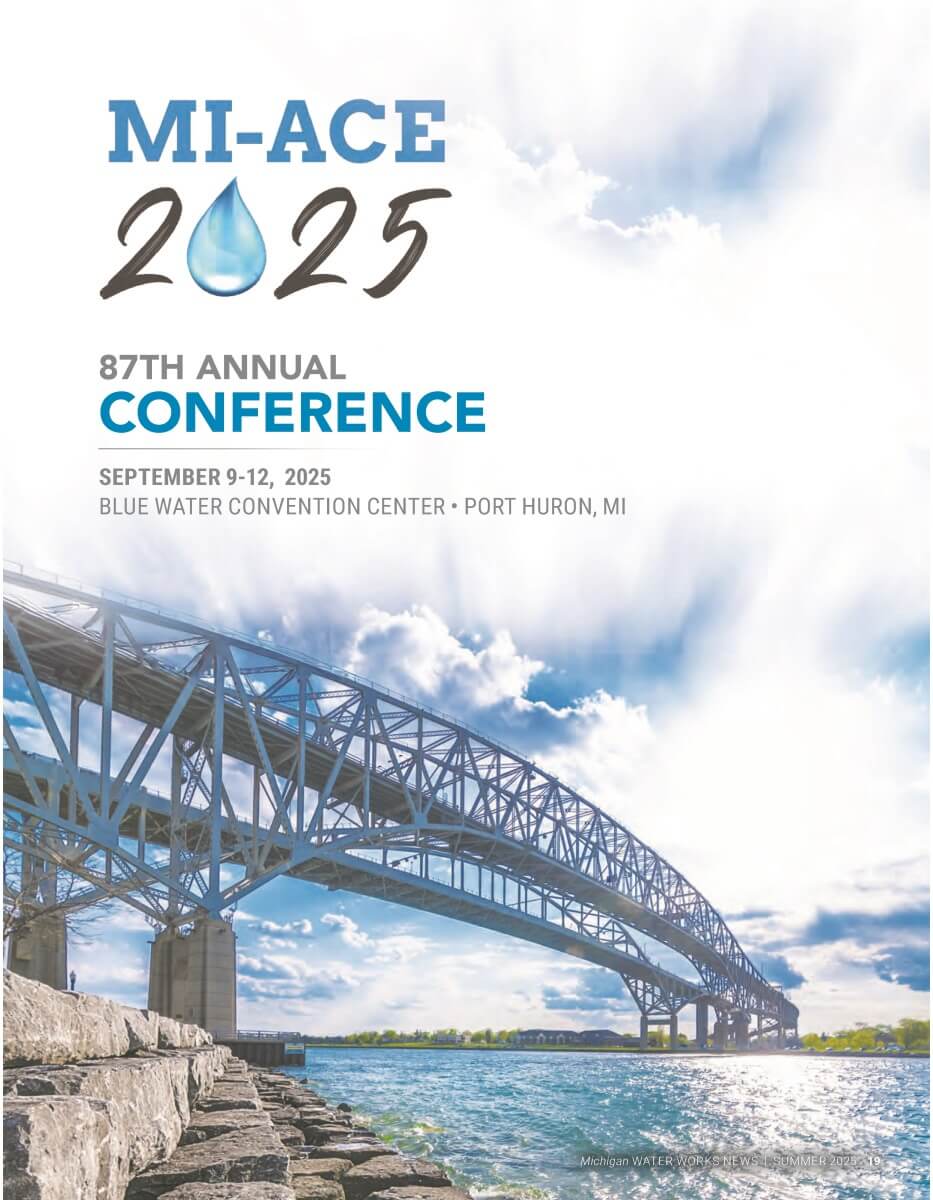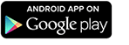Michigan Section Annual Conference & Exhibits
September 9-12, 2025 | Port Huron, MI

MI-ACE Home
Pre-registration has ended.
Registration will reopen onsite.
Tuesday: 4:00 pm – 8:00 pm
Wednesday: 7:00 am – 6:00 pm
Thursday: 7:30 am – 4:00 pm
Friday: 7:30 am – 10:30 am
(hours may vary)
The Conference Preview is HERE!
Protect public health and safety. Share knowledge and expertise. Care for every person. Innovate to build resilient infrastructure. Engage the public to build support and understanding. Join your fellow water peers and the Michigan Section of the American Water Works Association to continue the efforts of the Section’s strategic plan by attending the 87th Annual Conference and Exhibits (MI-ACE 2025).

Be Ready for MI-ACE!
Download the MIAWWA Events App today and have the full conference at your fingertips.
✅ Access the schedule
✅ View exhibitors & sponsors
✅ Enter CEC codes
✅ Connect with speakers & fellow attendees
✅ Join in conference games
Everything you need for a great conference experience—right in the palm of your hand!
|
|||||
|
|||||
|
|||||
Show Your MI-ACE Pride!
Are you part of MI-ACE? Share it with your network!
Download your MI-ACE badge and let others know you’re connected to Michigan’s premier event for advancing equity in higher education. Whether you’re attending, presenting, volunteering, exhibiting, or sponsoring the conference, proudly display your badge on social media, your email signature, or your website.